Issue: Hyper-V on Windows Server 2019 only using half the available CPU threads, and VM’s with larger CPU core counts often perform very poorly

Windows Server 2019, Hyper-V now defaults to a more secure “core scheduler” where previous versions used “classic scheduler” for CPU scheduling and isolation. What this means, is that when you migrate a VM over to Hyper-V on WS2019, you need to update the VM configuration and change some settings, or it will only use a single hardware thread per core, exhibiting the behavior you see above.
In Hyper-V on WS2016, the default setting for number of Hardware Threads per Core is “1”. What we want is to set this to “0” which will inherit the Host’s default configuration for this.
The below PowerShell commands will list all VM’s on the host, list their configuration versions, list the threads count per core, then set the new defaults to inherit settings from Hyper-V
Note: For the last command to work – setting the new defaults, affected VM’s need to be powered off.
#Get your Host supported VM guest configuration versions
Get-VMHostSupportedVersion
#Get your VM guest configuration versions
Get-VM | FT Name, Version
#Update all VMs configuration versions
Get-VM | Update-VMVersion
#Get the VM thread count per core setting
Get-VM | Get-VMProcessor | FT VMName,HwThreadCountPerCore
#Set the VM thread count per core setting
Get-VM | Set-VMProcessor -HwThreadCountPerCore 0
Now that the changes have been applied, here’s the task manager screen shot:
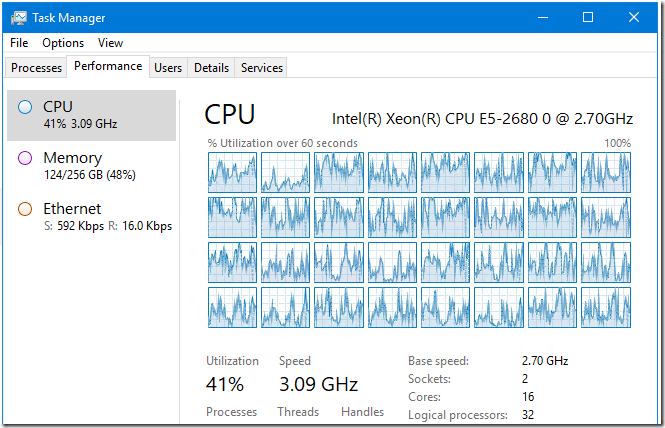
Note – this only impacts migrated VM’s. When a VM is created on Windows Server 2019 Hyper-V, this is not an issue as the VM’s inherits the default setting of the Host.