To boot a T2 security chip enabled Mac from external USB media such as recovery & macOS installers, you first need to edit the T2 security settings in recovery mode to enable this.
By default, T2 enabled Macs are configured out of the box to prevent boot from external media.
Connect all required cables to the Mac (if desktop). Power on the Mac and either hold down the left Option/Alt key OR hold down Command+R.
If you chose to use the Option/Alt key, then you should be presented with a screen similar to this:
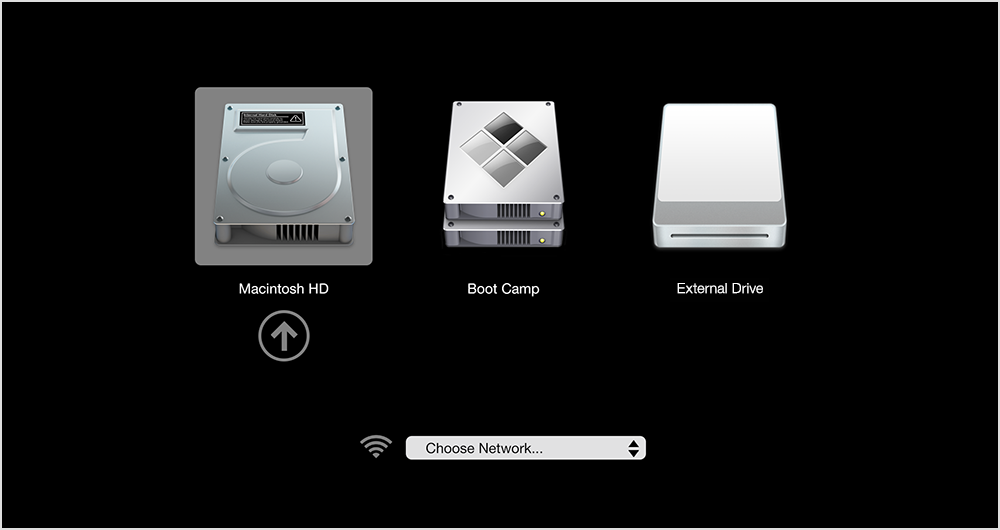
From here, you should be able to hold down Command and press R. Once it starts to boot into the recovery mode, release the Command key.
Once in Recovery Mode, the Mac should request the login details of the admin user account. Authenticated as and when prompted.
When at the recovery screen, use the menu bar at the top of the screen, select the Utilities menu and select Startup Security Utility.
Enter the admin password when prompted again
At the below screen, change the External Boot setting to Allow booting from external media.
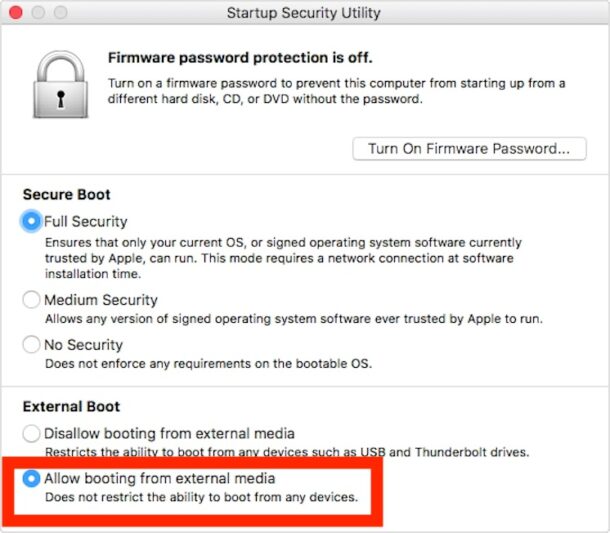
Exit out of the Startup Security Utility.
Restart the Mac, and return to the boot drive selector when you hear the chime by holding the Option/Alt key
Connect the external USB boot media, select it to boot from it.