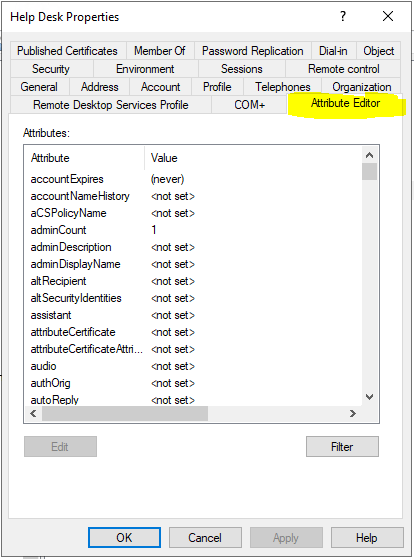Issue:
Can’t access the Attribute Editor tab in users and groups
Scope:
Active Directory in Windows Server versions: 2008 R2, 2012, 2012 R2, 2016, 2019, and 2022.
Solutions:
First and foremost, ensure in AD Users and Computers, you have enabled the Advanced Features in the View menu:
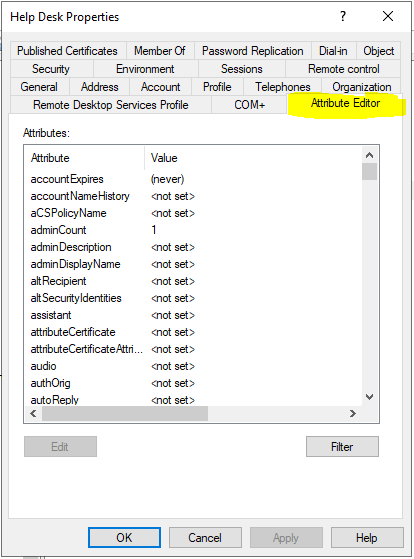
For 99% of the issue occurances, this will fix the issue. You may need to close and re-launch the ADUC console.
If the above has been done and you still don’t see the Attribute Editor tab after enabling Advanced Features, first off, log out of the DC or management system from the account you are logged in with. Log back in and try again.
If after logging out and back in the issue persists, then there are some changes that may need to be made by performing the following steps:
Open ADSIedit.msc
Right-click the upper left most item in the left tree pane and click Connect to
Click the radio button in the Connection point for Select a well known Naming Context, and select Configuration from the drop down list
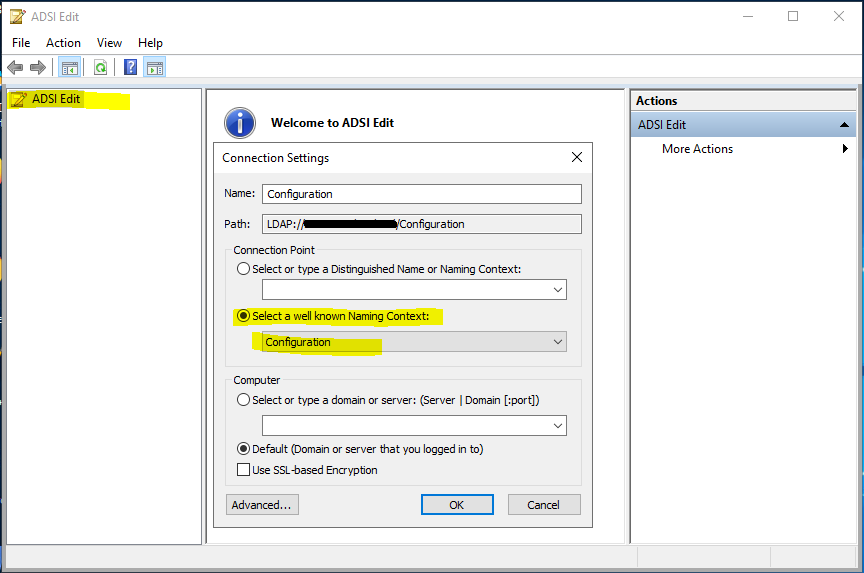
Now drill down through: CN=Configuration > CN=DisplaySpecifiers > CN=409 (409 is for US English, pick the language appropriate to your profile)
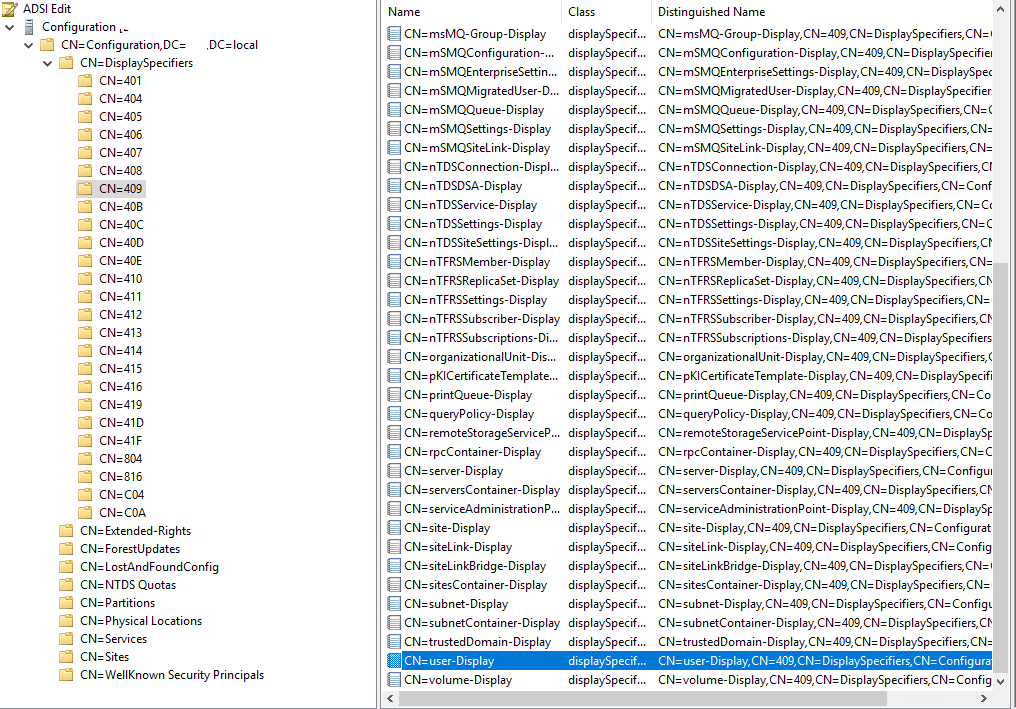
Double-click on CN=user-Display
Double-click on adminPropertyPages
Add in the missing value:
11,{c7436f12-a27f-4cab-aaca-2bd27ed1b773}
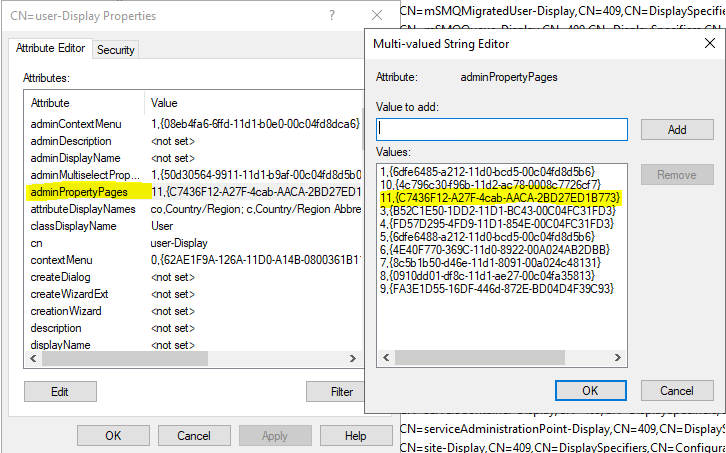
Once done, OK twice out and re-launch ADUC.
Now the Attribute Editor tab should be availble.
Extra Notes:
This is a common occurence for AD Domains that have been previously migrated from Windows Server 2003 (or older) into newer Windows server versions, and the functional levels raised. Unfortunately raising the domain functional levels doesn’t seem to add in these missing values.
If this is the case for your environment, you may also need to add in other missing values such as:
In the CN=computer-Display > adminPropertyPages
12,{c7436f12-a27f-4cab-aaca-2bd27ed1b773}
In the CN=default-Display > adminPropertyPages
4,{c7436f12-a27f-4cab-aaca-2bd27ed1b773}